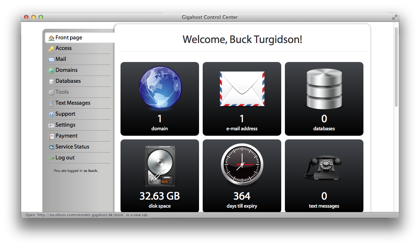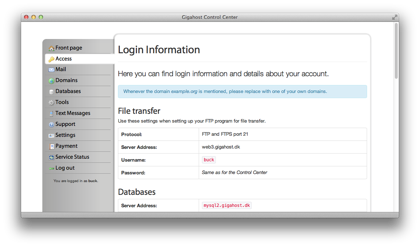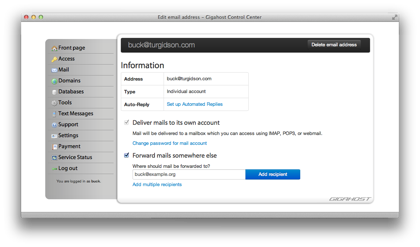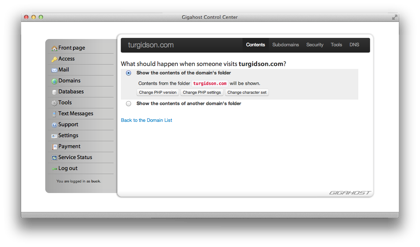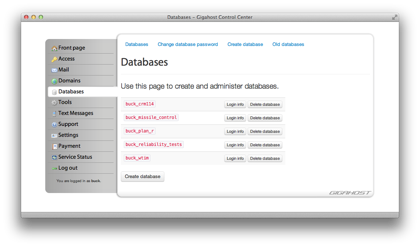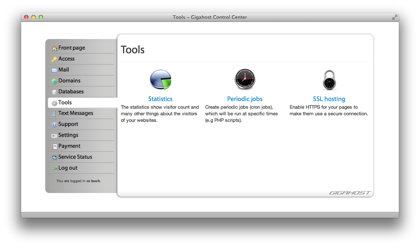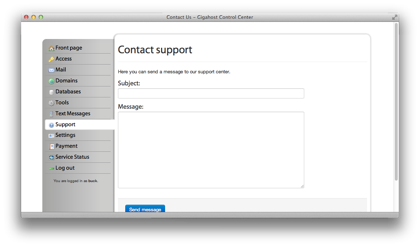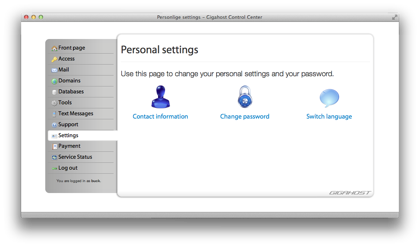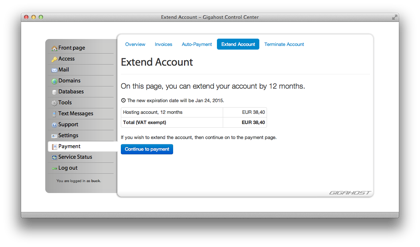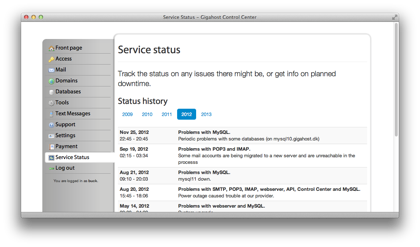The Front Page
Shortcuts to register any domain name and see the news from our blog.
Create and manage your email address. Add catch-all addresses, email forwarding, and auto-replies.
Domains
Add new domain names to your account, either by transferring them or by ordering a new name. You can also create sub-domains for each domain. Furthermore, it is possible to change the PHP configuration (php.ini) and the character set (UTF-8 or ISO-latin-1) for your domains, as well as point the domain to another domain name. You can also find the temporary URL allowing you to visit the page even before it is transferred to Gigahost.
Databases
Create and administer all of your databases at Gigahost. You can also change your database password here!
Tools
In the tools section, you can view statistics for your domain names and create periodic jobs (cron jobs).
Support
You will find guides on setting up your web sites and CMS systems here, as well as get technical info about your hosting account. If you have problems, questions, or would like to write us for any other reason, you can write the Technical Support, which you can also do from this section of the Control Centre.
Payments
Have a look at the previous orders you made, and find the previous invoices. You can also extend the account or deactivate it.